Moving and copying sheets
You can move or copy sheets within the same spreadsheet by dragging and dropping or using the Move/Copy Sheet dialog (Figure 15). To move or copy a sheet into a different spreadsheet; you have to use the Move/Copy Sheet dialog.
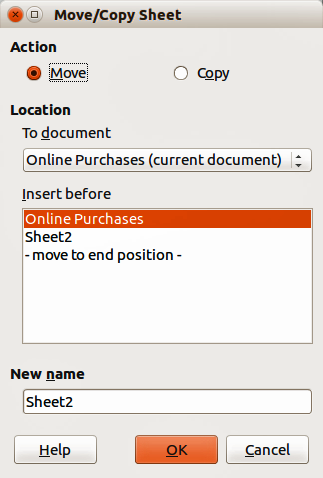
Figure 15: Move/Copy Sheet dialog
Dragging and dropping
To move a sheet to a different position within the same spreadsheet, click on the sheet tab and drag it to its new position before releasing the mouse button.
To copy a sheet within the same spreadsheet, hold down the Ctrl key then click on the sheet tab and drag it to its new position before releasing the mouse button. The mouse pointer may change to include a plus sign depending on the setup of your operating system.
Using Move/Copy Sheet dialog
The Move/Copy Sheet dialog allows you to specify exactly whether you want the sheet in the same or a different spreadsheet, its position within the spreadsheet, the sheet name when you move or copy the sheet.
In the current document, right-click on the sheet tab you wish to move or copy and select Move/Copy Sheet from the context menu or go to Sheet > Move/Copy on the main menu bar to open the Move/Copy Sheet dialog (Figure 15).
Select Move to move the sheet or Copy to copy the sheet.
Select the spreadsheet where you want the sheet to be placed from the drop-down list in To document. This can be the same spreadsheet, another spreadsheet already open, or you can create a new spreadsheet.
Select the position in Insert before where you want to place the sheet.
Type a name in the New name text box if you want to rename the sheet when it is moved or copied. If you do not enter a name, Calc creates a default name (Sheet 1, Sheet 2, and so on).
Click OK to confirm the move or copy and close the dialog.
Note
When you move or copy to another spreadsheet or a new spreadsheet, a conflict may occur with formulas linked to other sheets in the previous location.