Status bar
The Calc status bar (Figure 4) provides information about the spreadsheet and convenient ways to quickly change some of its features. Most of the fields are similar to those used in the status bars in other modules of LibreOffice; see the Getting Started Guide for more information.
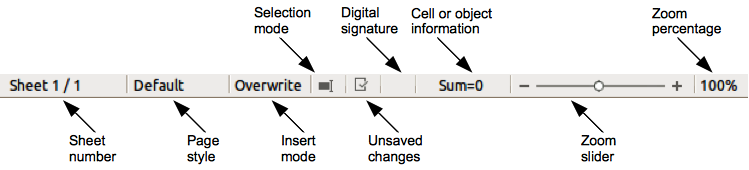
Figure 4: Calc status bar
The various fields on the Status Bar, from left to right, are as follows.
Sheet sequence number – shows the sequence number of the current sheet and the total number of sheets in the spreadsheet. The sequence number may not be the same as the name on the sheet tab if sheets have been moved. Double-click on this zone to open the Navigator.
Page style – shows the page style of the current sheet. To edit the page style, double-click on this field and the Page Style dialog opens.
Insert mode – shows the type of insert mode the program is in. Press the Ins key to change modes. This field is blank if the program is in insert mode and Overwrite shows when in overwrite mode.
Selection mode – click to open a context menu and toggle between Standard selection, Extended selection, Adding selection or Block selection. The icon does not change when different selection modes are selected, but the tooltip shows the current status.
Standard selection – click in text or cell where you want to position the cursor and make the cell active. Any other selection is then deselected.
Extend selection – clicking in the text either extends or crops the current selection.
Adding selection – a new selection is added to an existing selection. The result is a multiple selection.
Block selection – not available in spreadsheets. Olivier Hallot2017-03-10T14:43:54.238577219OH
I found no way to make this block selection work in Calc.
Unsaved changes – this icon indicates if there are any unsaved changes that have not been saved. Double-click this icon or use File > Save on the main menu bar to save the spreadsheet.
Digital signature – if the document has been digitally signed, an icon shows here. You can double-click the icon to view the certificate. See Chapter 6 Printing, Exporting, and E-mailing in this guide for more information about digital signatures. A document can only be digitally signed after it has been saved.
Cell or object information – displays information relevant to the position of the cursor or the selected element of the spreadsheet. When a group of cells is selected, the sum of the contents is displayed by default. Right-click on this field and select other functions, such as the average value, maximum value, minimum value, or count (number of items selected). You can select more than one function and have their results displayed in this area.
Zoom slider – drag the zoom slider, or click the + and – icons to change the view magnification.
Zoom percentage – indicates the magnification level of the document. Right-click on the percentage figure to open a list of magnification values from which to choose. Double-clicking on this percentage figure opens the Zoom & View Layout dialog.