Cell navigation
When a cell is selected or in focus, the cell borders are emphasized. When a group of cells is selected, the cell area is colored. The color of the cell border emphasis and the color of a group of selected cells depends on the operating system being used and how you have set up LibreOffice.
Using the mouse – place the mouse pointer over the cell and click the left mouse button. To move the focus to another cell using the mouse, simply move the mouse pointer to the cell where you want the focus to be and click the left mouse button.
Using a cell reference – highlight or delete the existing cell reference in the Name Box on the Formula Bar (Figure 2 on Page 7). Type the new cell reference of the cell you want to move to and press Enter key. Cell references are case insensitive: for example, typing a3 or A3 will move the focus to cell A3.
Using the Navigator – click on the Navigator icon
 on the Standard toolbar or press the F5 key to open the Navigator dialog (Figure 9), or click the Navigator icon on the Sidebar to open the Navigator section. Type the cell reference into the Column and Row fields and press the Enter key.
on the Standard toolbar or press the F5 key to open the Navigator dialog (Figure 9), or click the Navigator icon on the Sidebar to open the Navigator section. Type the cell reference into the Column and Row fields and press the Enter key.Using the Enter key – pressing Enter moves the cell focus down in a column to the next row. Pressing Shift+Enter moves the focus up in a column to the next row.
Using the Tab key – pressing Tab moves the cell focus right in a row to the next column. Pressing Shift+Tab moves the focus to the left in a row to the next column.
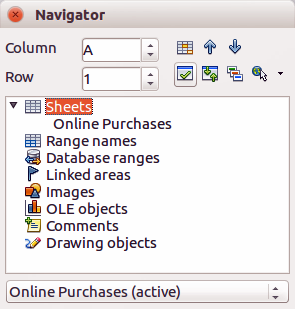
Figure 9: Navigator dialog in Calc
Using the arrow keys – pressing the arrow keys on the keyboard moves the cell focus in the direction of the arrow pressed.
Using Home, End, Page Down and Page Up
Home moves the cell focus to the start of a row.
End moves the cell focus to the last cell on the right in the row that contains data.
Page Down moves the cell focus down one complete screen display.
Page Up moves the cell focus up one complete screen display.