Sheet navigation
Each sheet in a spreadsheet is independent of the other sheets, though references can be linked from one sheet to another. There are three ways to navigate between different sheets in a spreadsheet.
Using the Navigator – when the Navigator dialog (Figure 9) or the Sidebar Navigator section is open, double-clicking on any of the listed sheets selects the sheet.
Using the keyboard – using key combinations Ctrl+Page Down moves one sheet to the right and Ctrl+Page Up moves one sheet to the left.
Using the mouse – clicking on one of the sheet tabs at the bottom of the spreadsheet selects that sheet.
If there are a lot of sheets in your spreadsheet, then some of the sheet tabs may be hidden behind the horizontal scroll bar at the bottom of the screen. If this is the case, using the four buttons to the left of the sheet tabs can move the tabs into view (Figure 10).
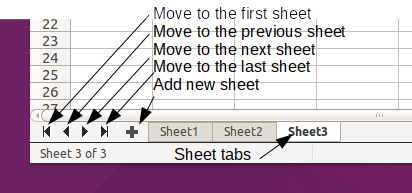
Figure 10: Navigating sheet tabs
Olivier Hallot2017-03-10T16:06:54.895978218OH
AFAIK, they are always visible
Note
When you insert a new sheet into your spreadsheet, Calc automatically uses the next number in the numeric sequence as a name. Depending on which sheet is open when you insert a new sheet, your new sheet may not be in numerical order. It is recommended to rename sheets in your spreadsheet to make them more recognizable.
- Tip
The name of new empty sheets you create can be customized. Go to Tools > Options > LibreOffice Calc > Defaults and give a name in the Prefix name for new worksheet box.